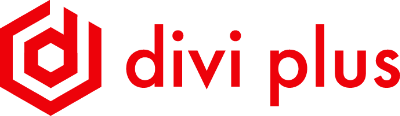How to use Divi Plus Section Blocks
Section Blocks are single sections created using the Divi Plus plugin. Each section block is available for download for Free. You need to have Divi Plus active and the associated module enabled before using a Section Block.
In order to download a section block, go to the individual section block and scroll down to the bottom and click on the Download button to download your section block.
Note: Basic knowledge of Divi and Divi Builder is required to use the Divi Plus Section Blocks.
Here are the steps for downloading and using a Divi Plus Section Block in detail.
- Download the layout file.
- The downloaded file is in a compressed format with a .zip extension. So, extract it to get the layout’s .json file.
- After extracting the file, create a new blank page using the Divi Builder.
- Once created the page, click the Portability (⇅) icon to import the layout.
- It will open the Export & Import option, choose Import, and then upload the layout file by clicking NO FILE SELECTED.
- Once uploaded the file, click Import Divi Builder Layout.
- In a few moments, your layout file will be uploaded, and you’d be able to see the content.
- In case you don’t see any content, then there’s a possibility that Divi Plus modules are not active. So, when you import the layout file, make sure Divi Plus modules associated with that layout are enabled.
- One more reason you won’t be able to see any content is that some modules require you to tweak their content. For example, the gallery module, team slider, and flip box need you to add content to them.
That’s it; by following these easy steps, you’d be able to upload the Divi Plus section block on your website.